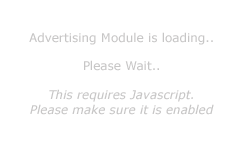Frequently Asked Questions (FAQ)
There will always be times where you need to send an attachment with an email, or just an email by itself, so here is where we will go through the steps of how to do that.
Once Outlook has loaded, click on Create Mail. This will open up a new window.
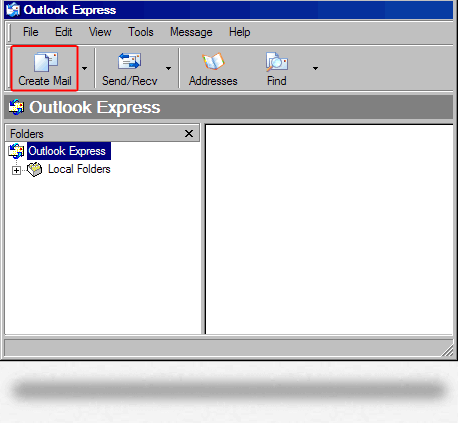
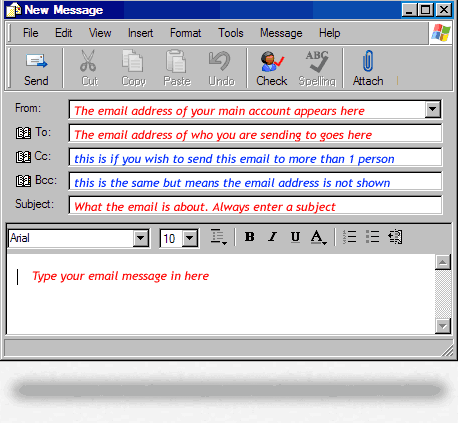
You are now presented with all the options required to send an email. In this sample picture everything that is in RED is Required. Items that are in BLUE are not, but can be used if needed.
To ensure your email is received successfully make sure you enter the recpients email address in the TO field and make sure you enter a subject. Some Mail servers can reject emails that do not included a subject or they could get classified as spam and not delivered.
CC and BCC. These are used if you wish to send the one email to numerous people. CC is Carbon Copy and BCC is Blind Carbon Copy. Both work the same, except BCC ensures that no-one else knows who you sent the email to. CC on the other hand lists everyones address in the email. To help combat spam it is strongly suggested to use BCC.
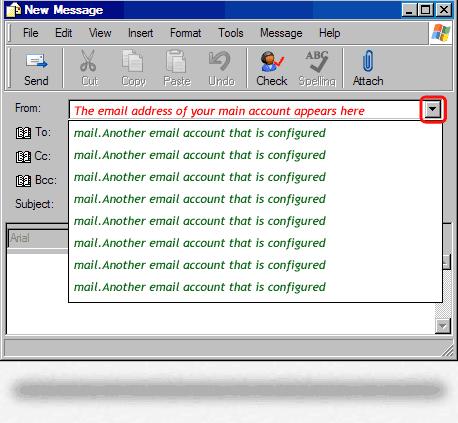
If you have numerous email accounts configured, then you would need to select which account appears in the FROM field of this email.
To do that click on the down facing arrow as highlighted by the red box. This will present you will a pulldown list of all accounts currently configured.
Simply select the account you require by clicking on it and now the From field will change to this account.
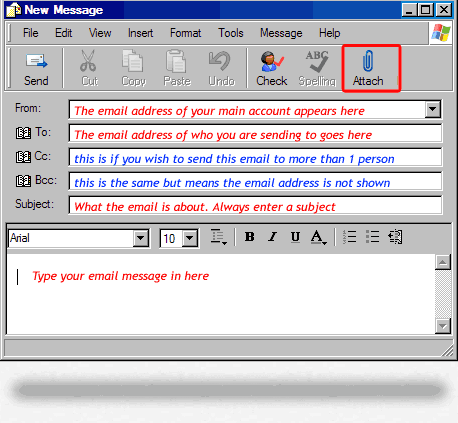
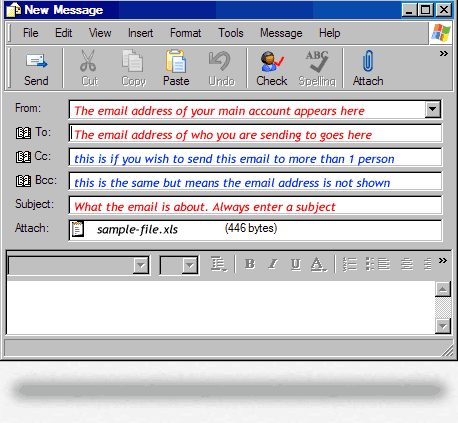
This is really easy to do. Simply create your email as per normal and then click on the paperclip Attach Icon as highlighted by the red box.
You will now be presented with a browse folder from Microsoft Windows. Simply look through the folders for the file you require and select it.
See next image sample. You can see now there is an attach line displayed under the Subject. This will list all the files you have selected. You can select more than one file.
*CAUTION* Notes about sending attachments.
Make sure the files are not too large. To be safe do not send anything larger than 5MB (5 MegaBytes) without contacting the recipient first. Anything you send that is too large will get rejected and your email will not be received.
Make sure the file type you are sending can be read by the recipient. For example if you are using the latest version of Microsoft Office and you send a .DOCX file. Does the recipient have that same version of Office? It is advisable to check first, or send a more compatible format such as .DOC
Microsoft Email programs like Outlook have an annoying "Feature" where they interpret your attachment and then imbed it in the email. This can cause problems for the recipient if they are not using Outlook. So to prevent this from happening it is always advisable to send a compressed version of the file (such as ZIP or PDF).
Certain file types can be deemed harmful to the recipients computer (such as .bat, .exe, .com, .dll) and as such they can be deleted, or worst case not even delivered. So to prevent this from happening it is advisable to send all files in a compressed format like ZIP. The only items not requiring this are images ( such as jpg, gif, png). Compression has two other benefits.
BENEFIT 1 Compressing files usually makes them smaller, making them quicker to email and to download.
BENEFIT 2 Compressed files need to be uncompressed by the recipient. If the file was damaged in transit then the recipient will be alerted to this when they goto open the compressed file. If a file was not compressed (such as a word document) but got damaged it may still open however the recipient would not know it was damaged and could be looking at a document containing incorrect data!
How to Compress a file It's easy. Microsoft Windows can do that, Go into my computer, look through the folders until you find the file in question, Right Mouse Button Click on the file, select Send To then Compressed (zipped) Folder and bingo in the same folder now will be a file with the same filename, but .ZIP extension. Then use that as your attachment instead of the original file.
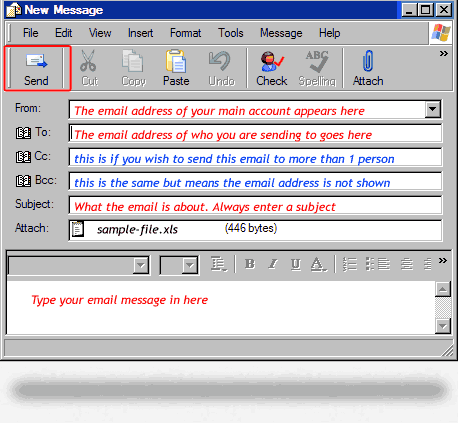
Once you have finished creating your email, simply click on Send and you're done.
If there are any errors sending your email Outlook will display a notification box informing you of what went wrong.
--: That concludes this tutorial :--