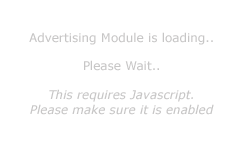Frequently Asked Questions (FAQ)
There are THREE ways you can Request a Quote or Generate your Own Quote ONLINE.
We have a Purchase Order Request Form on our website, which lists all the features and services we currently offer. You simply select the features you want and submit. The beauty with the Purchase Order Request Form is that you can see all items on offer from a single page, which allows for quick and easy ordering. You can also use this same form and create your OWN QUOTE. Simply select the Quote option at the top of the form.
How to Use the Purchase Order Request Form. The first page you are shown is the configuration screen. Here is where you can select which product categories you wish to include on the form (you can always change your selection once the form has loaded), but for this quick tutorial click on SELECT ALL. If you have an account with us you can enter your name and password, if not simply click on DISPLAY ORDER FORM. Now you will be shown thumbnails for each item grouped into categories and sub categories. Simply enter a quantity for each item you wish to purchase. Move down and complete the Billing section. Click on Preview. This will now open a new window and show you what your order will look like. Once you're happy with that, close the preview window, now back on the order form click on the CONFIRM checkbox and then click on Submit. Your order will be emailed to us and you will also receive a copy via the email address you entered in the Billing section.
In order to use our Online Cart you will need to navigate to each item/product that you are interested in. Click on Website Design and Website Applications from the menu and then navigate through all the Categories and Sub categories. For each product that you want to add to your Online Cart, you can type in the quantity and then click on Add to Cart button.
When you are read, click on View your Cart from the menu. Depending on how many items you have selected you may need to scroll down. Click on CHECKOUT.
You are now shown the Manage Cart screen, where you can review the items you have selected and their quantities. Once you are happy with that, at the bottom of the page are three additional steps required to submit your order. You would currently be at Step 1. click on Calculate Freight which is step 2 to proceed.
Now the Calculate Freight is a feature that can be incorporated into our Shopping Cart and is shown as a demonstration of that, but for the purpose of submitting quotes or orders from us, our products have no freight, so simply select PICKUP. Then proceed to Step 3 Billing.
On this screen is where you can select if you wish to Generate a Quote or a Purchase Order Request. Simply fill out the remaining required sections on this page (your name, email etc). At the bottom of the page it will prompt you to what still needs to be completed. Once all the required sections have been completed the Step 4 - SUBMIT button will become available. Clicking on that will submit your request immediately. You will receive an email copy of your quote or purchase order request.
Each product displayed on our website includes an Expression of Interest button. You can click on that to add the current product to your Expression of Interest List. You can think of this list as a type of cart. Then when you have selected all the items/products you are interested in, or have questions about, you can proceed to our Contact us Form. You will notice that all the items in your Expression of Interest list will now be displayed in the details box of the form.
You can now type in any additional information or questions that you have. There is also an option on the Contact Form that you can click on to indicate you are requesting a Quote. We will generate a free quote for you and email it to you.
This is a little more informal than using a Cart and some people may prefer this method as there is nothing relating to ordering at all.
If you would prefer we can schedule a meeting where we can discuss all the options and features available and based on our discussion we can generate a quote for you.