BOUT TIME SOFTWARE - [ NM-02 ] News Bulletin Manager
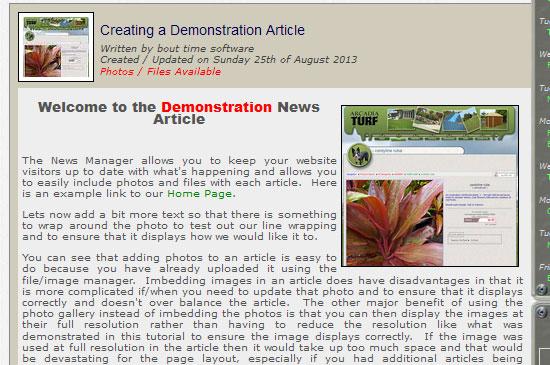
Description
Every website and every company goes through changes. These could be from changing products, to obtain different brands. This news bulletin feature will allow you to quickly and easily add News Articles to your website so that you can keep your customers informed.This is ideal if you have new products that are released, or even if new staff members join your company.
There are two display modes. The first is a small module that is ideal for placing on the home page. An example of this is shown on the left It shows the first 300 or so characters of each news article which people can click on to visit the full article.
Then there is the full page display. All articles are sorted by date created, with latest date shown first.
Comes with an easy to use editor and gives you the ability to add or remove articles from the News page.
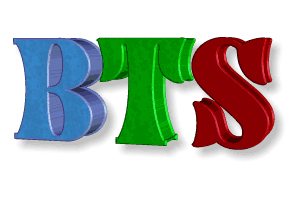
Info & Options
This page as a PDF.
In This Product
- Any page can include the News Headlines. This is a sample of the latest news entries with the ability to click on then to view the full article.
- The ability to view the latest 10 News Articles with a single click.
- The ability to view previous articles Easily
- They can view all articles created for any month of the current year with a single click.
- They can display a list of all articles created for any year with a single click.
- The ability to use keyword searching with advanced options such as All words or Any words or As Phrase.
- Create News Articles using a word processor style editor, that is easy to use.
- Configure an expiry date for when the article should be removed from display. This is idea if the article is simply promoting an up and coming event.
- Easy to use built in calendar to allow for quick date selection without having to type in any dates. Can use the wheel mouse to scroll quickly through the months.
- The ability to enable or disable the display of any article, without having to delete it.
- Easy searching and sorting of articles using a range of selection options.
- Integrated File and Image Manager to allow easy inclusion of files or pictures with each article.
- File/Image Manager also allows descriptions to be added to every image and file.
- Easy Management of each file allowing you to delete any file or upload new files (up to 6 at a time).
- Automatic Generation of thumbnails to allow for fast viewing.
- Uploading features to allow you to enhance images. These include Sharpening, Brightness, Contrast or Softening.
- The ability to define what resolution you want images to be uploaded at.
- Images are displayed using our Photo Gallery (PGAL-02) module and can include any number of photos that you need.
- You can choose if you wish the Photo Gallery is interactive (people can select which photo to view), or a slideshow where the photos either slide in/out from the left or from the top.)
- Files are displayed with their filesize and the date they were uploaded so users are shown vital information before they download.
- The files that you include with the article for download are protected and managed by our Download Manager. This prevents unauthorized downloading of the files and also allow monitoring of all files that are being downloaded.
- News Article Authors only see the articles they have created. Great for a business where multiple people are give access to create articles.
The way this can work is you create Categories using the same name as your Menu option. Our menu system can be configured to then look at the News Article Category assignments and display links to the relevant articles in a drop down sub menu. Web page can also be configured to operate on the same principal, so that way you can use your news articles as a full page of content.
This News Bulletin Manager comes integrated with our Photo Gallery (PGAL-02) and our File / Image Manager, which provides you with great flexibility and offers you a large range of features without you having to do hardly any work.
** UPDATED **. The Photo Gallery for the News articles has now been upgraded so that all photos and files for download are displayed in an overlay. The key benefit to this is it does not impact on the page formatting for the articles at all. That way you can have as many files for download as you want and you can included photo descriptions of any length that you want.
The File / Image Manager
This has numerous benefits. There is no need for you to be forced into imbedding pictures into your article. Imbedding causes numerous problems, the primary ones are that if you need to update or replace an image you need to re-edit the article and removing the image will cause formatting issues with the rest of the article. The second issue is ensuring the links you use are exact as many internet servers are case sensitive so you must get the filenames exactly correct. Finally you have to resize your image so that it doesn't occupy too much space in the article but that presents a major problem when trying to show any detail in the image. The pictures have to be small enough so they don't impact on the article layout, but large enough so that people can actually see enough detail. We think this last point is a major one.
The same issues are faced if you need to attach files to your article. Where do you place the download links, and you must ensure the links are exact. If you're familiar with HTML, then this may pose no problem, but the average person can simply get confused between forward slash and backslash.
Our News Bulletin Manager handles this differently. It has separated the article and the images / files. This way you can format your article as you want, knowing that you can then at any time manage the files and images without any nasty side effects. Being able to upload new images or replace existing images at any time is a major benefit, just as it is being able to add or remove attachments (ie files) if a file has been updated for example.
As all images are displayed in a gallery they only occupy the space of one image and allow the viewer to choose which image they wish to display. Not only does this reduce the space required, but it also reduces bandwidth too, because only those images that are selected are loaded.
However if you still wish to imbed images in your article then you can do that. Simply upload the images required to the article and then from the File / Image Manager copy the link to the image and then using the editor create the required object and paste in the link. You can then set the dimensions to use and the text orientation.
OTHER Products that you might be interested in ...
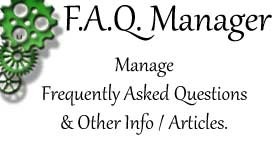
Every company has information such as new product releases, staff changes or up and coming events etc for display. Or you may wish to use it as a Blog. Our News Bulletin Manager will allow you to pos.... ...
Click to Visit this Product for more information.
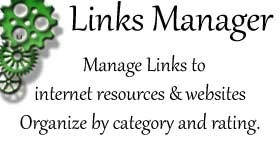
Every company has information such as new product releases, staff changes or up and coming events etc for display. Or you may wish to use it as a Blog. Our News Bulletin Manager will allow you to pos.... ...
Click to Visit this Product for more information.
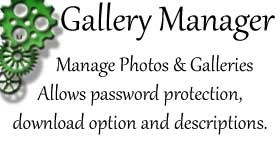
Every company has information such as new product releases, staff changes or up and coming events etc for display. Or you may wish to use it as a Blog. Our News Bulletin Manager will allow you to pos.... ...
Click to Visit this Product for more information.
Every company has information such as new product releases, staff changes or up and coming events etc for display. Or you may wish to use it as a Blog. Our News Bulletin Manager will allow you to pos.... ...
Click to Visit this Product for more information.
